With 313 million monthly active users, Twitter is a huge social media network offering plenty of potential for meaningful connection. But with more than 500 million Tweets sent every single day, it can be tricky to stay on top of the most relevant content, get your Tweets seen, and maximize the time you spend on your Twitter activities.
Fortunately, Twitter offers in-depth capabilities that allow you to laser-target your efforts. We’ve dubbed these strategies Twitter hacks because the lesser-known features can seriously up your Twitter game… if you know how to find them.
1. Add emoji from your desktop
When you’re working with 280 characters, emoji can save valuable space. They’re easy to use on a mobile device, but can be a pain to access on a desktop. Fortunately, if you use a Mac, there’s a keyboard shortcut to bring up the emoji character set.
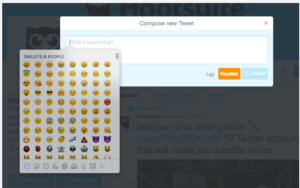
How to do it:
- Place your cursor in any text field
- Press the control, command, and spacebar keys
2. Beat the 280-character limit with a text screenshot
Sometimes there’s just more to say than you can manage in 280 characters. Luckily, you can use the text application on your mobile device or any word processing program on your desktop to write a longer message, then share an image of that message in your Tweet. This isn’t a strategy you should overuse, but it can come in handy when there’s something you just have to get off your chest.
https://twitter.com/taylorswift13/status/754894689900359680
How to do it:
- Open your favorite text or word processing app
- Write your message
- Take a screencap
- Start a new Tweet, then tap the camera button
- Add the screencap to your Tweet as an image, then add some text to introduce what the image has to say.
3. Use Twitter Analytics to find the right time to reach more followers
The half-life of a Tweet is just 24 minutes, and a Tweet reaches 75 percent of its potential engagement in less than three hours. That means you need to Tweet at the right time to reach the most potential followers and maximize engagement.
Research generally shows the best posting times are 12 p.m., 5 p.m., and 6 p.m. Start at these times with your own strategic efforts, then use engagement data from Twitter Analytics to fine-tune your timing based on engagement. Once you know the best times to Tweet for optimal engagement, you can use Hootsuite to schedule your posts.
How to schedule a Tweet in Hootsuite
- In the compose message box, click the Scheduling calendar icon
- Select the date and time to publish the message (12:00am is midnight, and 12:00pm is noon)
- Optional: Check the box to receive an email when the message is sent
- Select your Twitter profile from the profile options to the left of the compose box
- Click Schedule
4. Let Siri (or other personal mobile assistants)
Tweet for you
If inspiration strikes while you’re walking, driving, or in any other situation where handling your phone isn’t an option, your device’s mobile assistant can Tweet for you, hands-free.
How to do it on iOS:
- Activate Siri (say “Hey Siri” or hold down the home button)
- Say “Send a Tweet”
- Speak the text of your Tweet
- Confirm to send
How to do it on Android:
- Activate Google Now (say “OK Google”)
- Say “Post to Twitter”
- Speak the text of your Tweet
5. Schedule Tweets using Hootsuite
Okay, we may be biased on this one, but scheduling Tweets is one of our favorite Twitter tricks. If you’re interrupting your workflow to sign into Twitter, write Tweets, and post them throughout the day, you’re not making the best use of your time. It’s much more efficient to create your Tweets in one dedicated chunk of time, then schedule them to post throughout the day.
How to do it:
- In your Hootsuite dashboard, click Compose Message
- Type your message and include relevant links and photos if you have them
- Click to select a profile from the profile picker
- Click the calendar icon
- From the calendar, select the date for the message to be sent
- Select the time for the message to be sent
- Click Schedule
6. Send a promoted Tweet to a target audience (and exclude existing followers)
You probably already know that choosing the right target audience is an important part of maximizing your Twitter ad budget, but you may not have considered the option to hide a promoted Tweet from your followers. Excluding your followers allows you to create an ad that speaks to a new audience using statements that might seem way too obvious—or even annoying—to your existing fans, or to create an offer that’s most appropriate for people who have never interacted with your brand before.
How to do it:
- Go to the Twitter ads dashboard and select your objective (followers, engagement, video views, clicks, app installs, or lead generation)
- Click Create Campaign
- In the “Select your audience” section, under “Select additional audience features,” click Add followers
- Uncheck the box that says “Also target your followers”
7. Pin a Tweet at the top of your profile
If one of your Tweets is converting particularly well, or if you have key information visitors to your Twitter profile should know, you can pin it so it always appears at the top of your timeline.

How to do it:
- Find the Tweet you want to share
- Click the … icon next to the heart icon
- Select Pin to your profile page
Read full article: Twitter Hacks: 21 Tricks and Features You Probably Didn’t Know About








