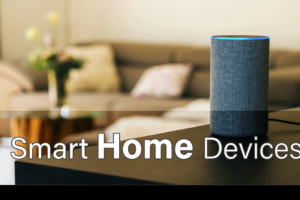On the go or at your house and don’t have access to a scanner? No problem, take at your iPhone open NOTES and scan, it’s that easy. You can now stop worrying about trying to find a scanner, just reach into your pocket and you have one ready to be used.
Scan a document
- Open a note or create a new note.
- Tap , then tap Scan Documents.
- Place your document in view of the camera on your device.
- If your device is in Auto mode, your document will be automatically scanned. If you need to manually capture a scan, tap
 or one of the Volume buttons.
or one of the Volume buttons. - Drag the corners to adjust the scan to fit the page, then tap Keep Scan.
- You can add additional scans to the document or tap Save when you’re done.
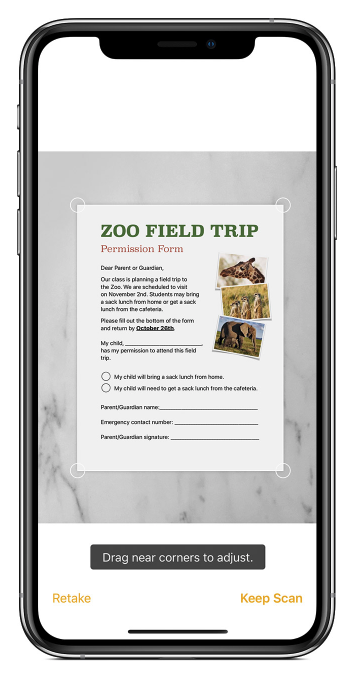
Sign a document
- Tap the document in the note.
- Tap
 , then tap Markup.
, then tap Markup. - To add your signature, tap
 , then tap Signature
, then tap Signature  . To manually sign your document, select a tool to use, then sign with your finger or an Apple Pencil with a compatible iPad.
. To manually sign your document, select a tool to use, then sign with your finger or an Apple Pencil with a compatible iPad. - Tap Done.
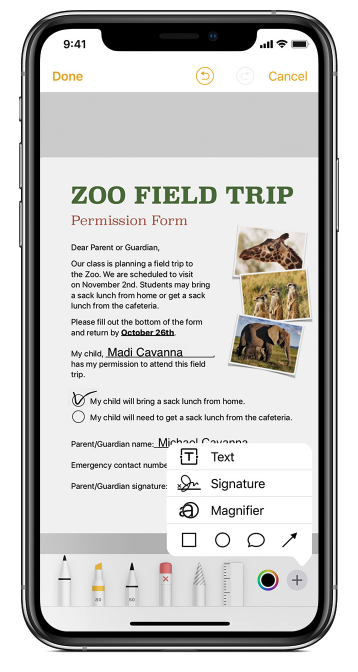
Source: How to scan documents on your iPhone, iPad, or iPod touch using the Notes app